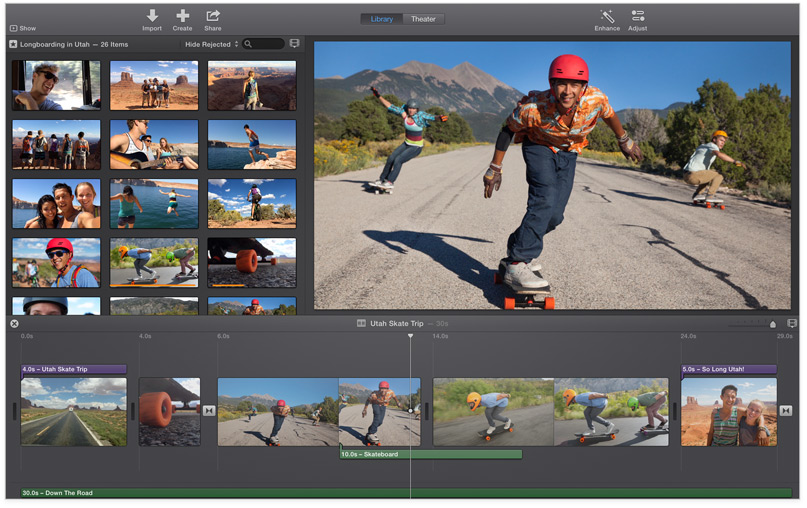Major User Interface Changes
Apple iMovie 10 is a major revision to the flagship video editing program from Apple. This new version has many major design and user interface changes. Below is a quick start guide.
iMovie ’11 is now iMovie 10
It sounds confusing to have iMovie 10 be a new version that replaces iMovie ’11. Here’s an explanation as to why this is. Over the years, companies have been fickle about the naming system to be used for software. So, in some years, software is named by the year it was released. In other years software has been named by its actual version number. In this case, iMovie Version 9 was released in 2011, and it was more popularly known as iMovie ’11. This new version of iMovie is Version 10. Presumably it could be called iMovie ’13, but Apple no longer uses the year as a designator. So, it’s called iMovie 10.
This confusion is similar to Microsoft Windows having changed in naming from version, to year, to product name, and back again. There was Windows 3.11 and then Windows ’95 (in 1995), then Windows XP (around 2002), then Windows 7, and now Windows 8. This continual changing around confuses consumers, but unfortunately it’s how these companies operate.
New File/Folder System
The most major change with iMovie 10 is in how the file/folder structure works. It’s similar to how iPhoto and iTunes create a single library (a ‘package’ or folder) to contain everything. So, you won’t be using separate iMovie Events and iMovie Folders anymore in your Movies folder. Instead, you’ll see a single iMovie Library file (actually a ‘package’ – similar to a folder) inside of your Movies folder. This has all of your media in it.
This new folder/file system is beneficial because it protects critical project files. For example, in the past you may have explored through your iMovie Events to move, delete, or rename things. That generally would break project files that depend on the event media. By hiding all of this content behind the scenes, Apple is constraining people to do their file cleanup within iMovie so its media database can maintain the proper linking of projects and events.
Events and Projects on External Hard Drive
Video projects will quickly fill up just about any notebook or desktop computer hard drive. For this reason, if you’ve not been doing so already, you’ll want to be using external hard drives for your video editing projects. This allows you to archive events and projects on older drives and keep them on the shelf just in case you need them again.
With iMovie 10, you’ll no longer see the hard drives listed in the event/project navigation column on the left of the screen. Instead, you’ll need to go to the File menu and choose Open Library > New to create a new Library (media database and file system) on the external drive. You’ll see the new iMovie Library listed in the left column media content navigation window.
Events and Projects Combined
There is no longer a distinction between events and projects to keep the separate. This is actually a nice improvement. It means you can keep your events, projects, and other relevant items all within the same folder listed in the iMovie Library.
The Content Library That Isn’t
In the lower left corner of the window in the Library navigation area, you’ll find the Content Library. You might imagine this is where your content is. The name is misleading. This is where you’ll find Transitions, Titles, Maps & Backgrounds, as well as iTunes, Sound Effects, and GarageBand. So it’s a mix of things.
Converting Projects and Events from iMovie ’11 or iMovie 9
When you first open iMovie (version 10.0 or later), the dialog below appears and asks “Do you want to update your projects and events?”
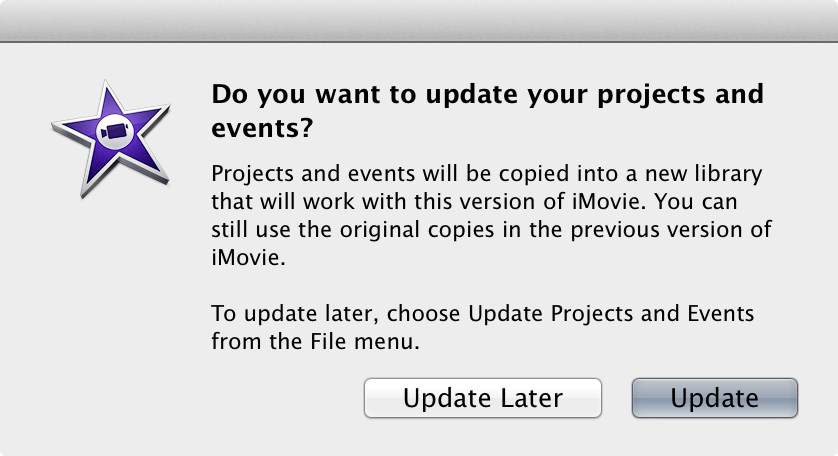
If you choose Update Later, you can update projects and events by following these steps.
- Open iMovie.
- From the menu bar, choose File > Update Projects and Events.
- Click Update in the dialog that appears.
To update events and projects on an external drive…
- Verify that the iMovie Projects and iMovie Events folders are stored on the top-level of the drive.
- Open iMovie.
- Choose File > Update Projects and Events.
If updating is interrupted or takes an extended period of time…
Some users have encountered reliability issues when updating projects and events with iMovie version 10.0. In these cases, iMovie appeared to stop responding while updating or quit unexpectedly. iMovie version 10.0.1 addresses these issues.
Before updating your projects and events, verify that the latest iMovie update is installed.
- Open the Mac App Store.
- Click the Updates tab.
- Click Update All or the Update button that appears next to iMovie.
After verifying that you have the latest version of iMovie, you can update your projects and events by following these steps.
- In the Finder, click the Go menu and choose Home.
- Open the Movies folder.
- Move the “iMovie Library” file to the Trash.
Note: If you have imported content or created projects with iMovie version 10.0, do not delete this file. - In the iMovie Projects and iMovie Events folders, you’ll find a file named “UpdatedtoiMovie10.” Move this file to the Trash from both folders.
- Open iMovie.
- Choose File > Update Projects and Events.
iMovie will update your projects and events. You can repeat these steps for projects and events stored on external drives.
The iMovie Sidebar
After updating, your projects and events are placed in a new library which you can see in the iMovie sidebar.
- Each event is marked with a star.
- Your updated projects are in the Updated Projects event.
- If you previously shared or finalized any of these projects, those video files will appear in the Finalized Movies event.
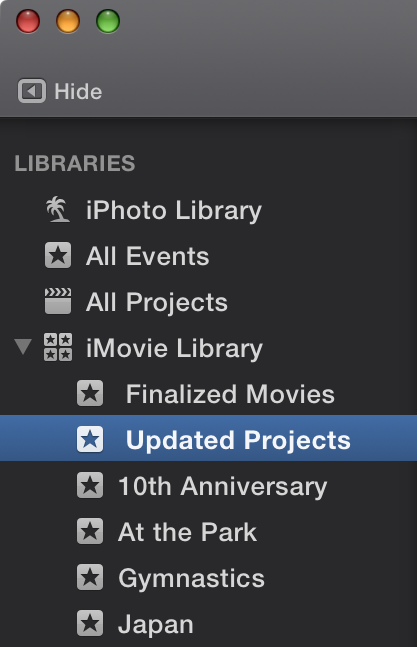
In the Finder, an “iMovie Library” file is created alongside your original “iMovie Projects” and “iMovie Events” folders.
![]()
These folders will continue to work with the previous version of iMovie, but you can delete them if you no longer want to work with them. To learn more, visit Removing old libraries after updating.