With most computers, smartphones and other mobile devices, some updates happen automatically. However, it’s a good idea to check monthly for any pending updates and manually install them. The Moto X4 smartphone runs the Android operating system. Follow the steps below to check for system software updates.
STEP #1
From the home screen, click on the Settings icon (a gear). If you don’t see the Settings icon on the home screen, slide your finger up from the bottom of the screen to view all the installed apps on the phone.
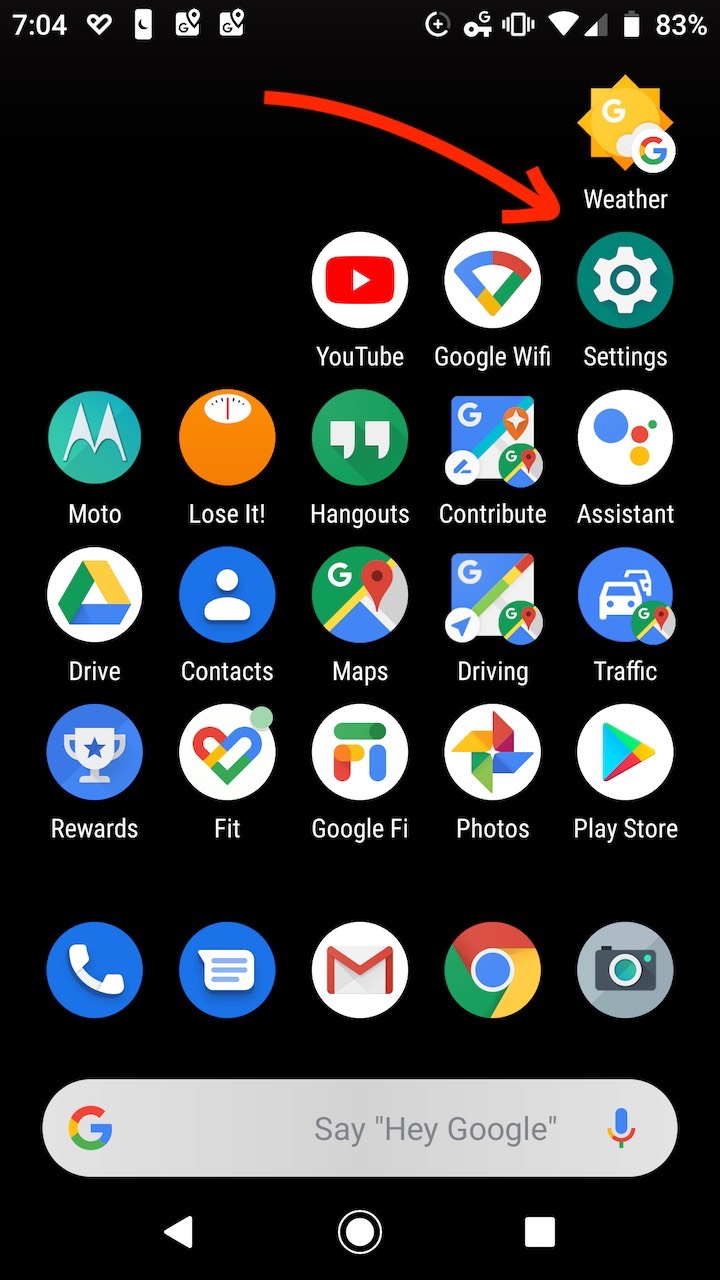
STEP #2
The main Settings screen is shown below in two screenshots. You’ll need to scroll down on your phone Settings page to see all of the options. When you get to the bottom of the list, tap on System.
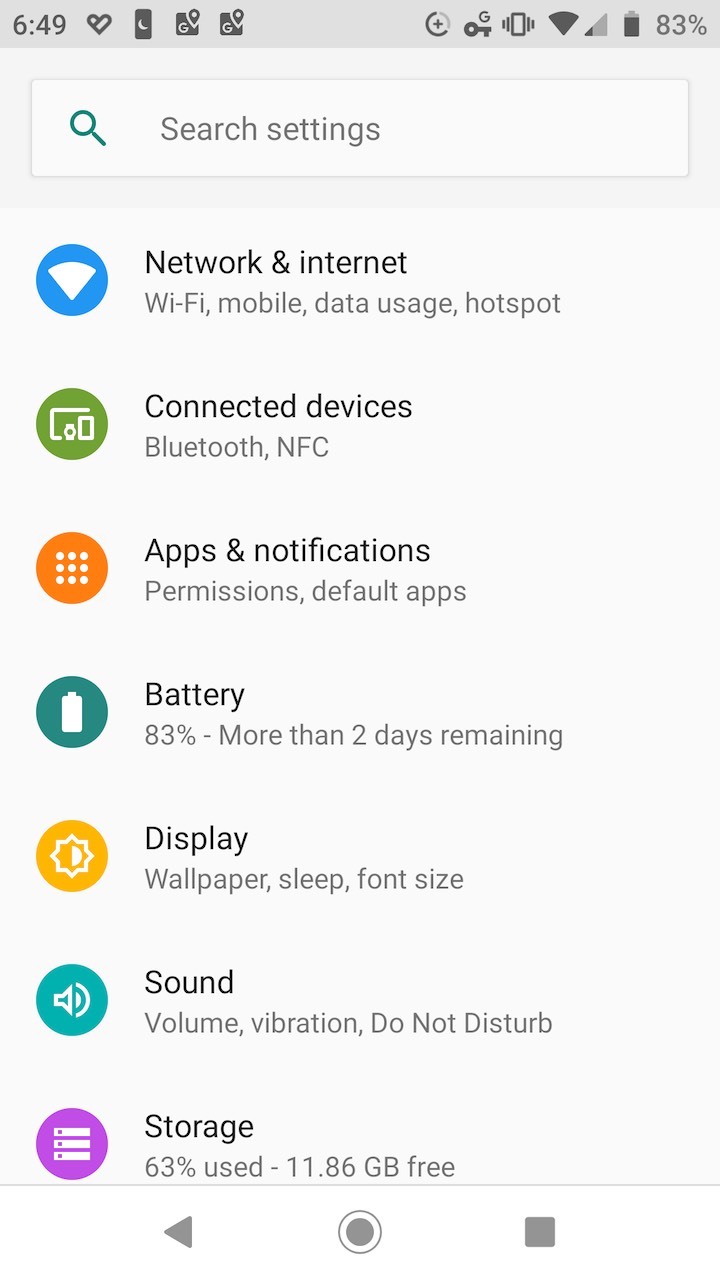

STEP #3
At the bottom of the System screen, tap on Advanced. When you do, you’ll see Motorola Privacy and will need to scroll down further to see the additional Advanced options.

Notice that after you tap on Advanced, the Advanced options will appear, but you will initially only see Motorola Privacy as shown below. You will need to scroll down further to see more of the Advanced options.
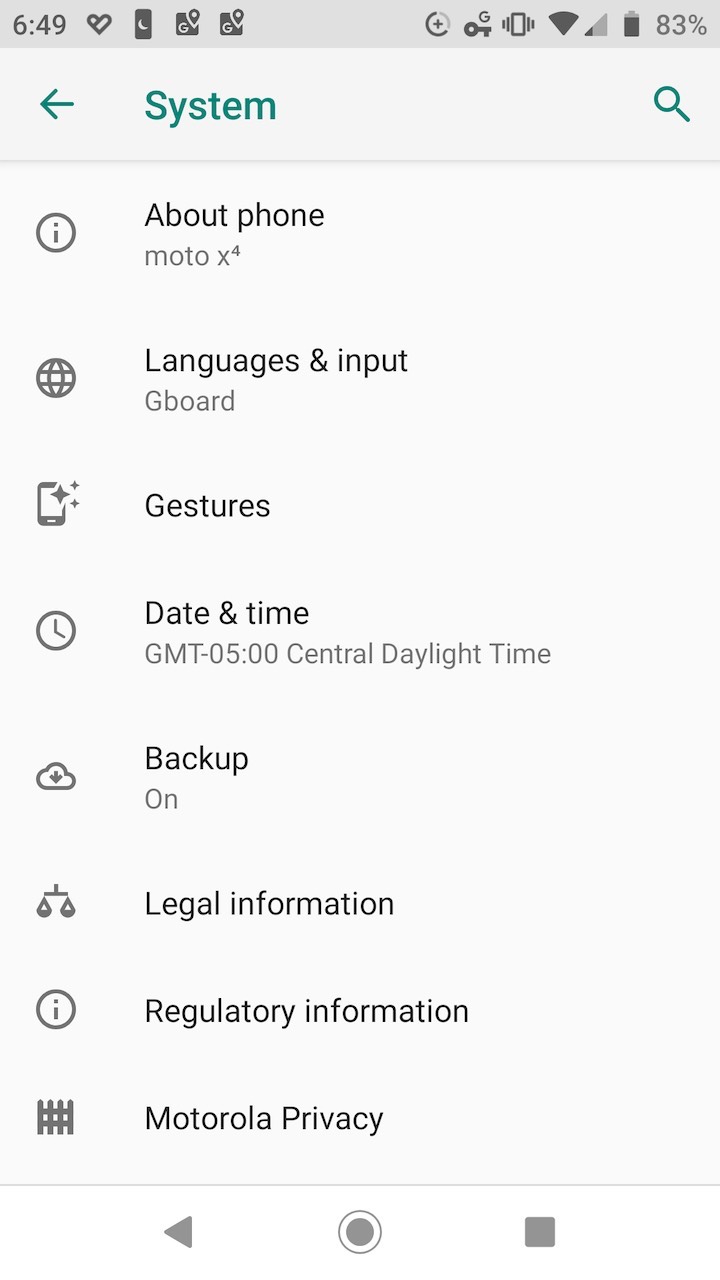
STEP #4
Scroll down and tap on System Updates.
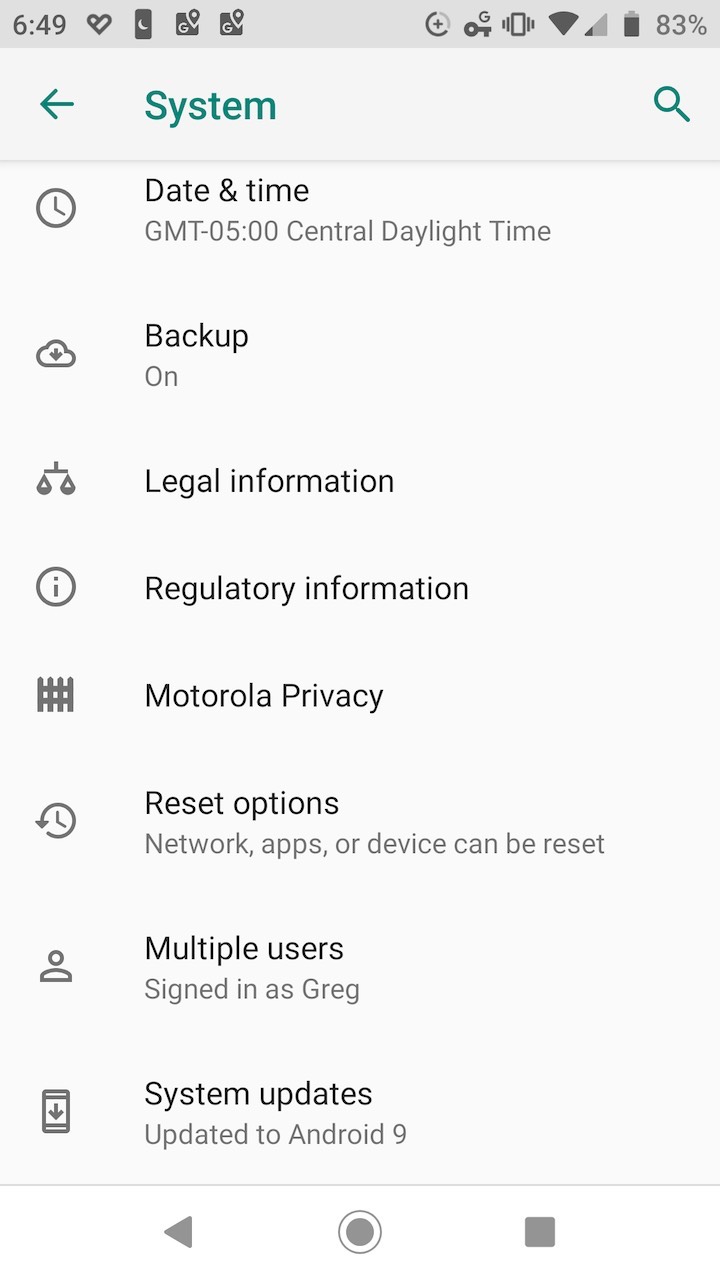
STEP #5
On the System Updates screen you will be informed of any available updates, or if your phone is up-to-date. As needed, follow any instructions for installing updates. You may need to repeat the above steps several times to ensure that all available updates are installed. When all updates are installed, you’ll get a message similar to the one below.

