If you use Apple HomeKit with products from Koogeek, you may get a message in the HomeKit app indicating that an update is available for one or more accessories. You’ll need to use the Koogeek Home app to perform the updates. Follow the steps below to update.
STEP #1 – Update Notification
You’ll see an update notification in HomeKit similar to the one below when an update is available.

STEP #2 – Get the Koogeek App
When you tap on the View link in Step #1, you will be taken to the Koogeek Home app page in the App store as shown below. Tap on Get to begin downloading and installing the app. The image below is similar to what you’ll see after tapping Get. There will be a progress icon during the download process.

STEP #3 – Initial App Setup
Go through the initial app setup process. You’ll see screens similar to the ones below.
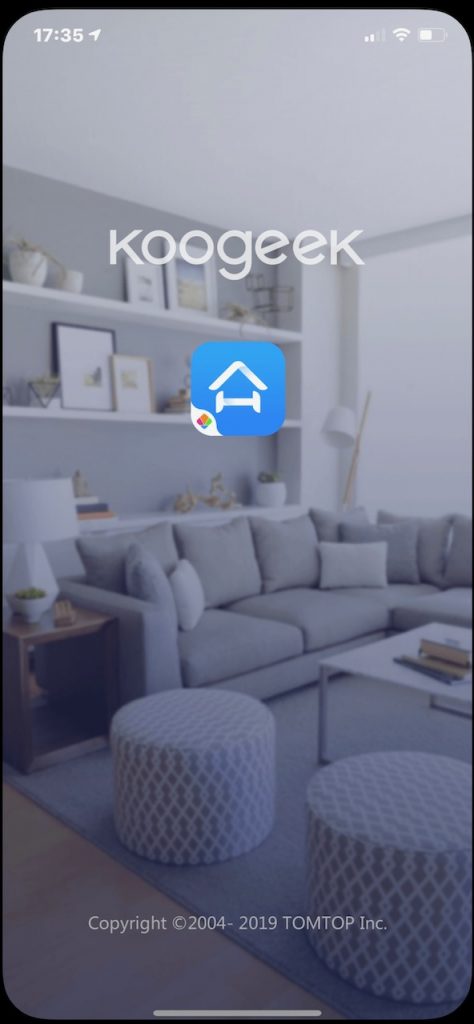

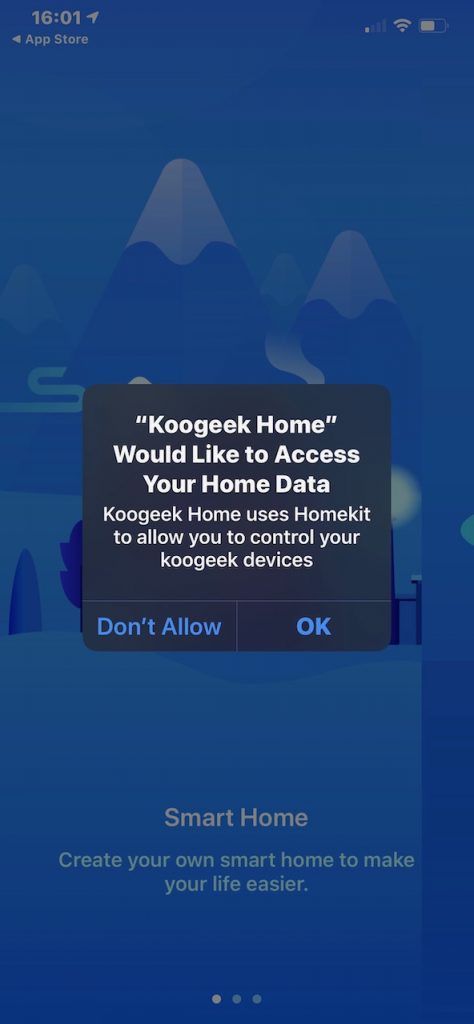



STEP #4 – Login or Setup Account
You will be promoted to login or setup an account.
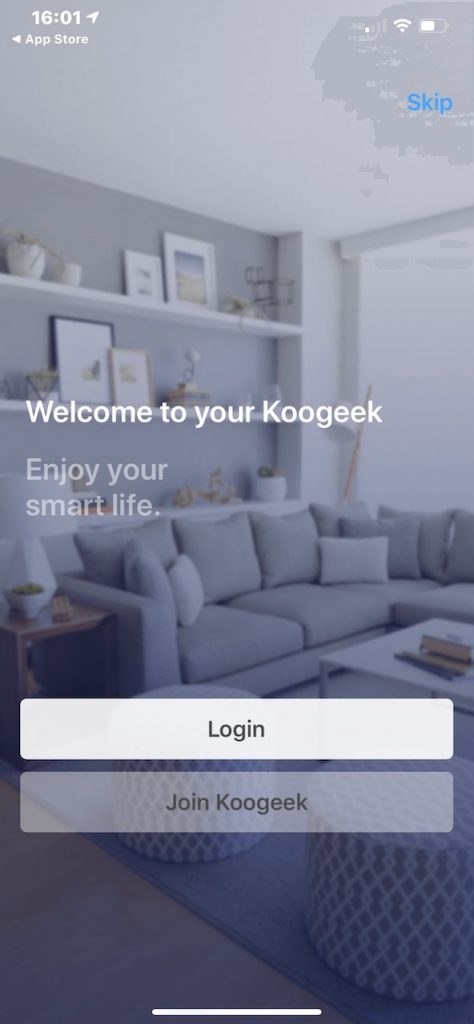
If you click on the Login button, you’ll see a screen similar to the one below. You can enter an existing Koogeek login email and password, or choose among the options at the bottom of the screen to login using your Google, Facebook, WeChat, or Apple accounts.
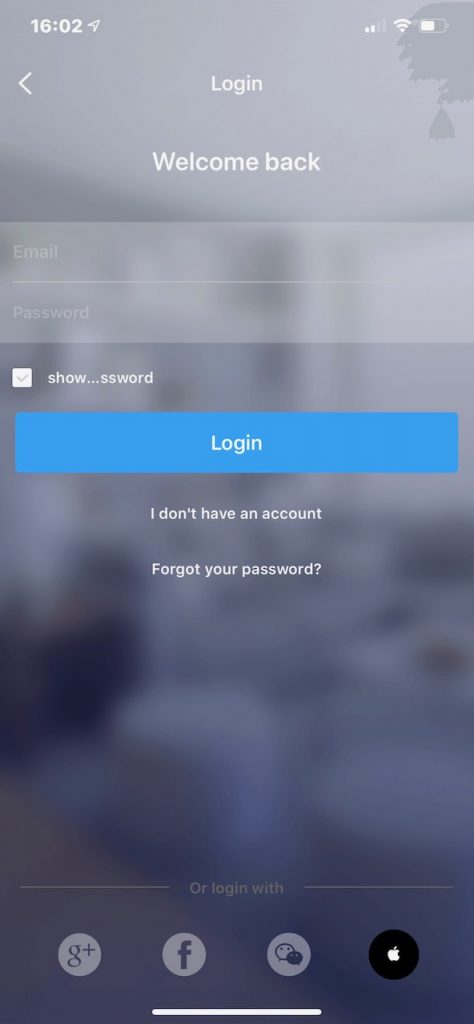
If you use the Apple ID login option, you will be presented with a simple user privacy agreement similar to the one below.

If you return to the first screenshot shown at the beginning of Step #4, you will notice a Join Koogeek button option. When you click that button, you will see a screen similar to the one below. You can allow Koogeek Home to use your location while using the app. Then provide an email and password for your new account.

As you login, you will be presented with the Koogeek Home app privacy policy as shown below.

STEP #5 – Review Devices
Once you have logged in, you will see the Koogeek devices that have already been added to Apple HomeKit. At some point during the initial login to the Koogeek app, you’ll be asked to allow the app to have access to HomeKit which will allow for the HomeKit Koogeek device names and status to synchronize between HomeKit and the Koogeek Home app.
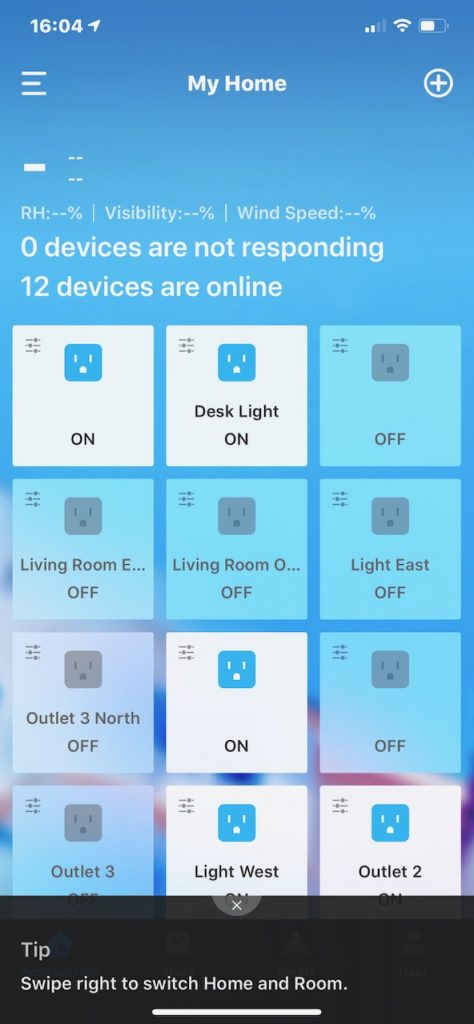
As seen above, at the bottom of the display you may see a “Tip” that covers up some of the screen. You can tap on the small ‘x’ to close the Tip screen.
STEP #6 – Update Your Devices
If you have a few similar Koogeek devices, of the same model, it’s likely they will all need to be updated at the same time. Press and hold the device icon shown in Step #5 above. You will see an options screen like the one below.
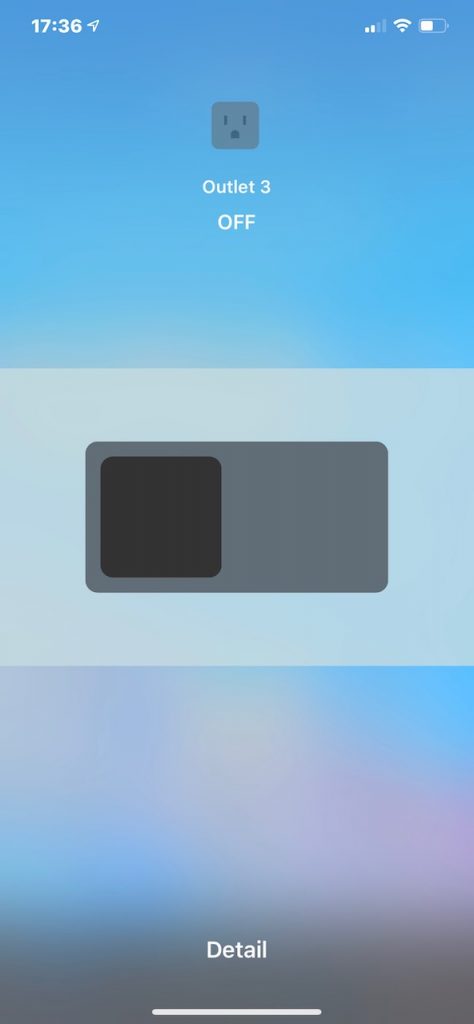
Tap on the word Detail at the bottom of the screen. If an update is available, you will see an option to install the update, and you should see a message similar to the one below.

When the firmware update is complete, you should see a confirmation message similar to the one below.
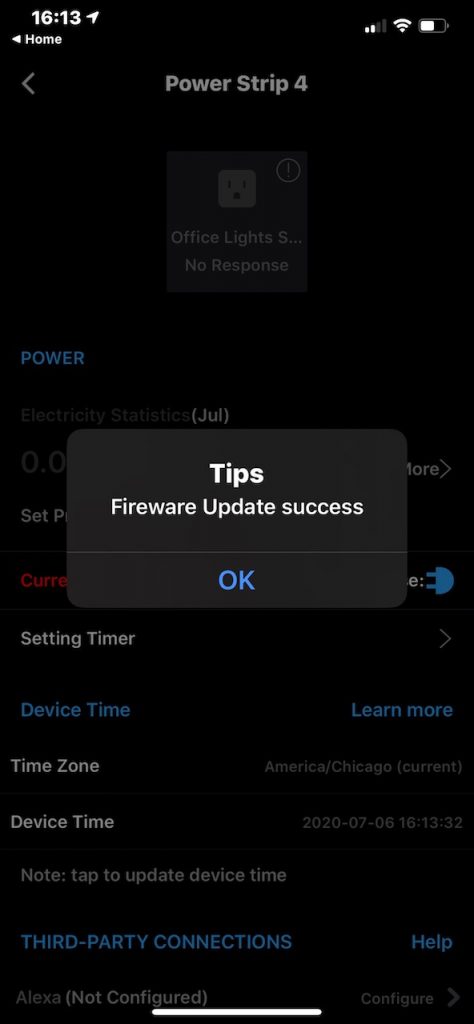
STEP #7 – Manual Update Check
If for some reason the automated update process doesn’t complete as described above, you can manually check for and install an update by scrolling down the Detail page.
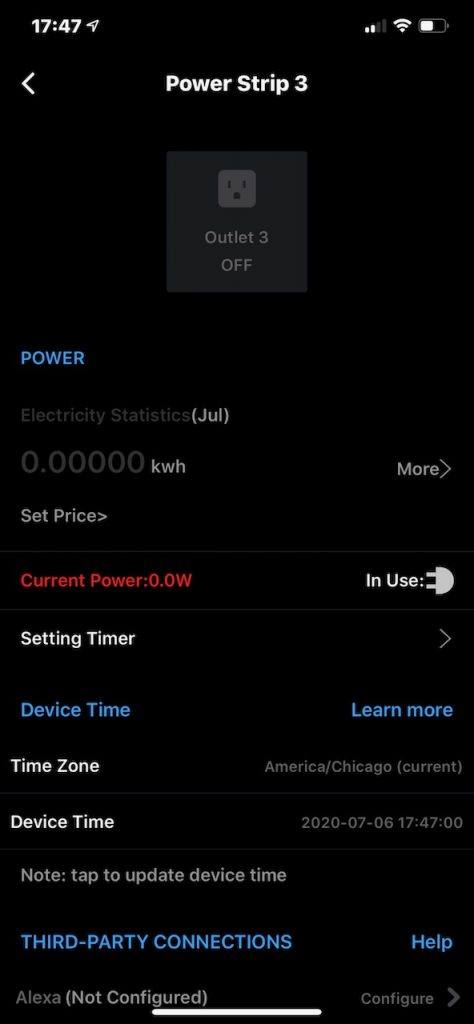
At the bottom of the Detail page you will see the options shown below.
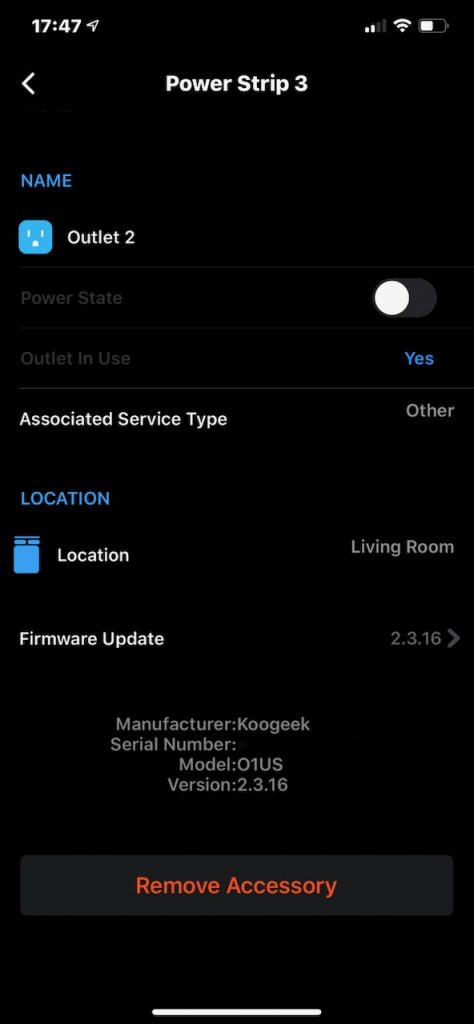
The current Firmware version will be shown. If you tap on Firmware Update you’ll be informed if an update is available or if you have the current version. If an update is available you should be able to install it.
Conclusion
The update process would be a lot easier if some additional information were provided in the Home App or if the updates were automatically installed in the Koogeek Home app. Although there is a notification clearly visible in the HomeKit app, the Koogeek Home app does not have any such message unless you go through the steps above. If there were an update notice on the Koogeek Home app home screen, then it would be much easier and more intuitive to install the updates.

This isn’t a solution to a problem. This is a regular guide to a regular function. The title is misleading.
The initial title to this article was “Apple HomeKit – Koogeek Firmware Update Available [SOLVED]” The use of the word ‘solved’ was in the title because with all the research into finding a solution we did not find one. I found plenty of people asking the question in online forums about updating, but no solutions and no straight forward guide was offered. So, that is, in fact, what prompted me to write up the instructions since none seemed to exist anywhere.
In addition to it being difficult to find online documentation, the process using the app was not obvious. The ‘push and hold a tile’ function isn’t intuitive. So, having ‘SOLVED’ in the title would help distinguish this article from the others that didn’t offer a solution.
However, since the anonymous comment above suggests the title is misleading, it has been changed. The new title is “Apple HomeKit – Koogeek Firmware Update Available – Instruction Guide”
I always get the answer “firmware update gone wrong” (original in german “Update fehlgeschlagen”)
Yes, I was getting that message, but eventually it updated when following the instructions. Have you tried again?
The software failure is still not solved. Update process doesn‘t work and stops with failure. The first comment to the problem is 9 month old and not solved. Sad result for Koogeek support.
Hi Thorsten, Thanks for sharing your experience. When I first posted this article, providing a workaround to the problem, I had in the title of the article the word [SOLVED] to indicate that the article provided some helpful steps to deal with the issue. I very quickly got a somewhat emotional and passionate response from either a Koogeek fanboy or employee (I don’t know which) saying that my title was misleading because putting the word ‘solved’ in the title suggested there was a problem. The person insisted that there isn’t and never has been a problem with the Koogeek software.
On 11 Jul 2020 they commented: “This isn’t a solution to a problem. This is a regular guide to a regular function. The title is misleading.”
Rather than argue with them, I just took the word ‘solved’ out of the title of my article. That seemed to appease them.
However, as you point out, others are having trouble with the software. Their product rating in Jul 2020 was 2-stars. Their product rating today (6 Apr 2021) is still 2-stars. That would suggest there is room for improvement.
Let me know if there is something I can do to be of help in your situation.